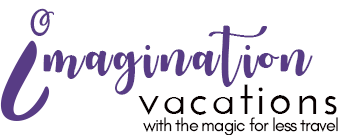On Monday, June 22nd, Disney released a brand new feature on the My Disney Experience desktop website (it is not immediately available on the app as of this post), The Park Pass Reservation System.
This feature has been created to maintain capacity limitations at the Walt Disney World theme parks during the unprecedented Covid-19 pandemic. As you may be aware upon the Disney theme parks reopening, a park reservation is required along with a valid ticket or annual pass for admission.
Detailed below are step by step instructions on how to use the reservation system. The overall process is quite simple and much like making FastPass reservations.
It should be noted again that at this time the reservation system is only available in desktop versions of your laptop, tablet or phone. It is not currently available directly in the mobile app.
Step 1 – Create Your Travel Party In The My Disney Experience Desktop Application.
Just like the FastPass reservation system a travel party needs to be created in the My Disney Experience Application. You will want to make sure all of your traveling party is set up before making your park selections.
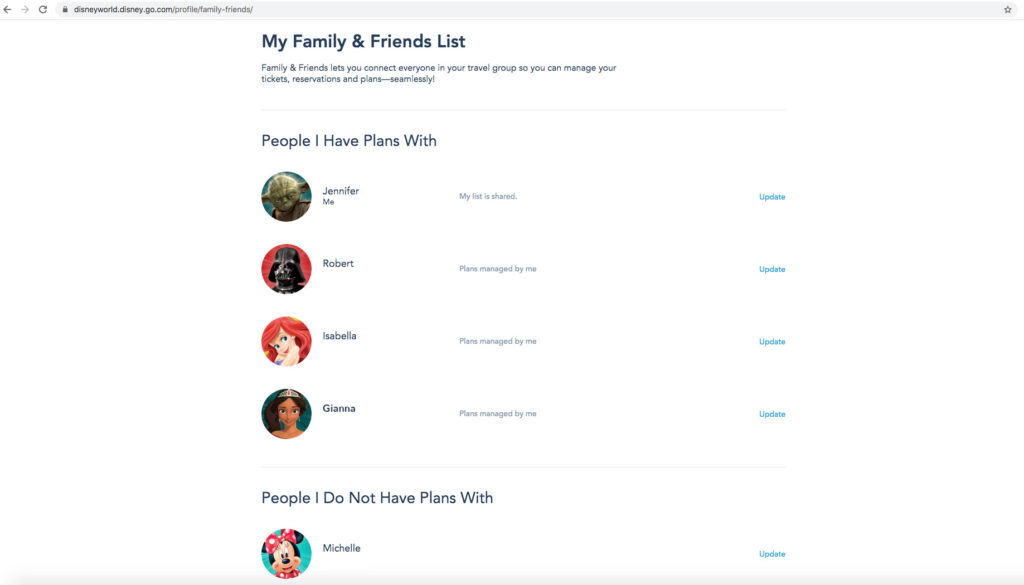
Step 2 – Link Your Resort Reservation and/or Ticket Options
Before choosing your park reservations you will need to ensure you have your park tickets linked in you My Disney Experience Account. If you don’t have them linked make sure you do so and that they look similar to the below screen shot. This process applies for both standard tickets and annual passholders.
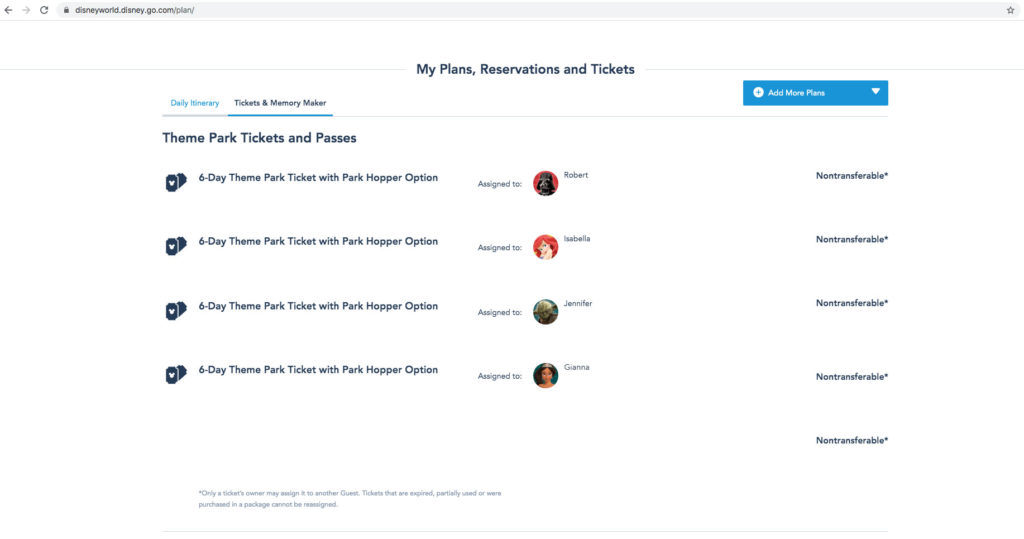
Step 3 – Check The Park Availability Calendar
Before making your reservations it also a good idea to check the availability of each or the theme parks during the times at which you are planning to visit. The Disney Park Pass Availability page is a great way to ensure there is availability at each of the theme parks you intend to visit. Click here to access the page.
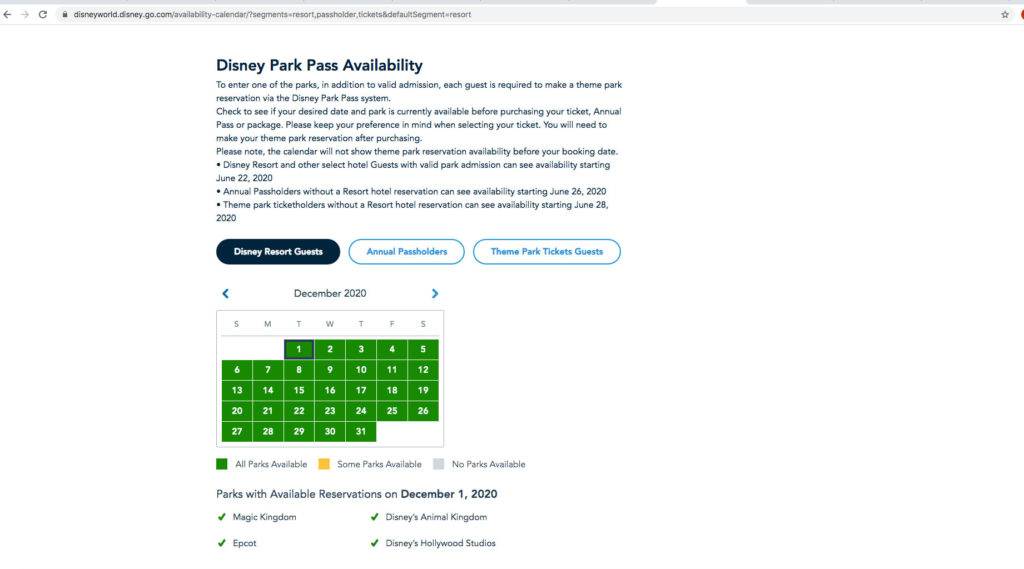
Step 4 – Start The Park Reservation Process
In the right hand portion of your screen hover over the “My Disney Experience” tab and drill down until you are over “Disney Park Pass System” then click.
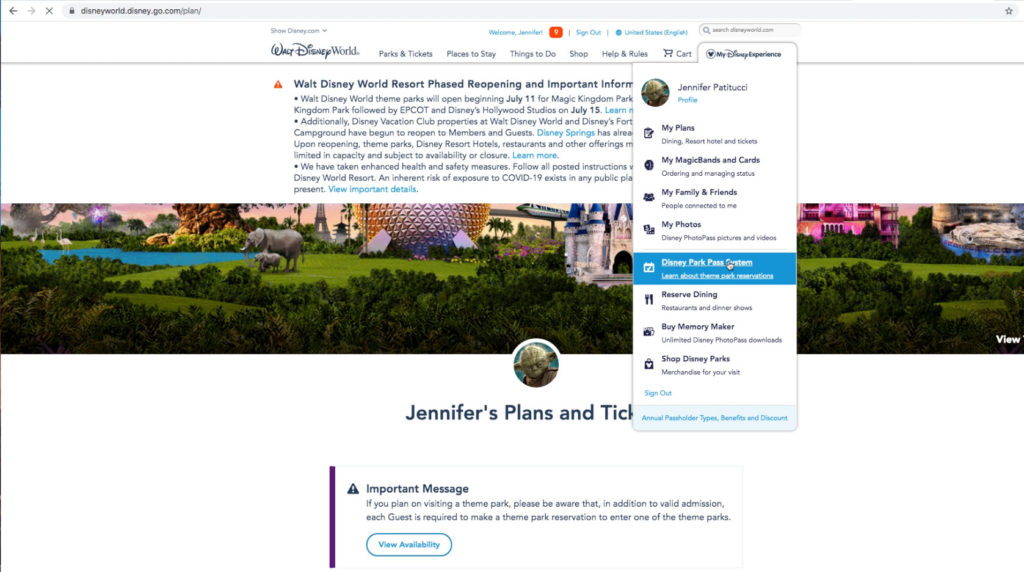
On the next screen click “Make a Disney Park Pass Reservation”.
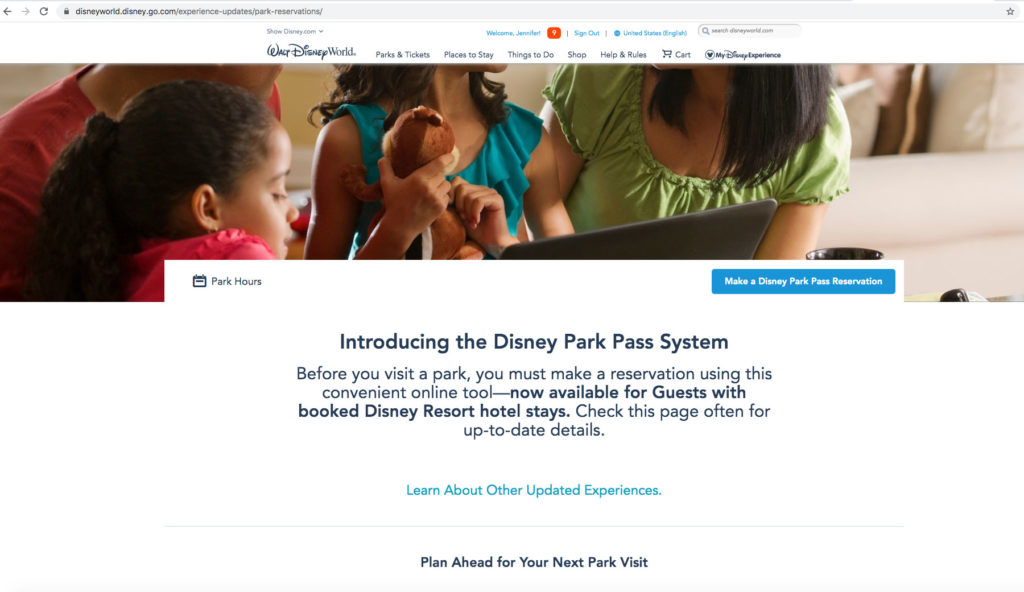
Create Your Party
Select all the members of your travel party that will need a park pass reservation.
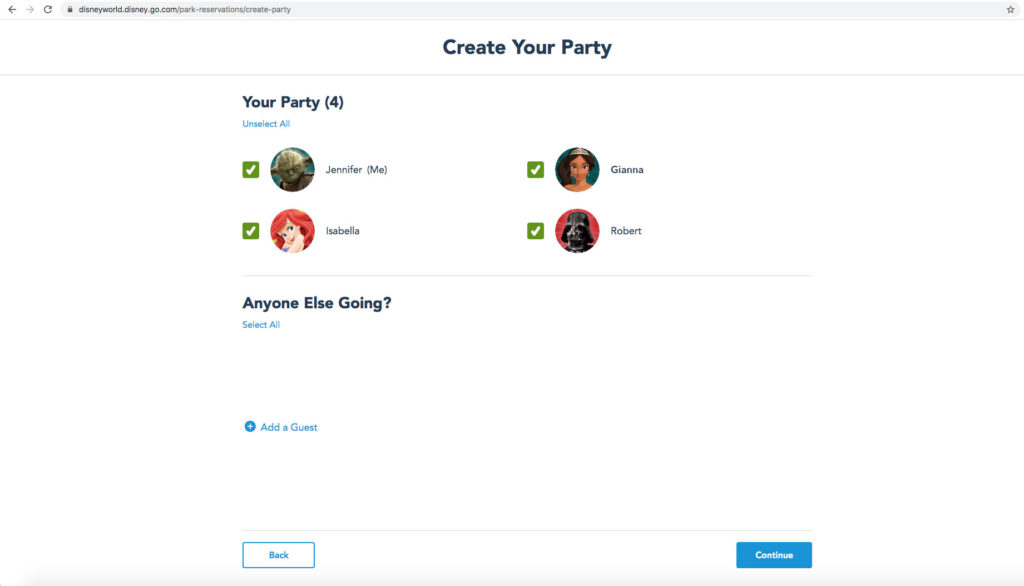
Select a Date and a Park
Select a date for the for your visit. Then select the park you’d like to visit. *Note at the current time only one park per day can be selected. Park hopping is not enabled at this time.
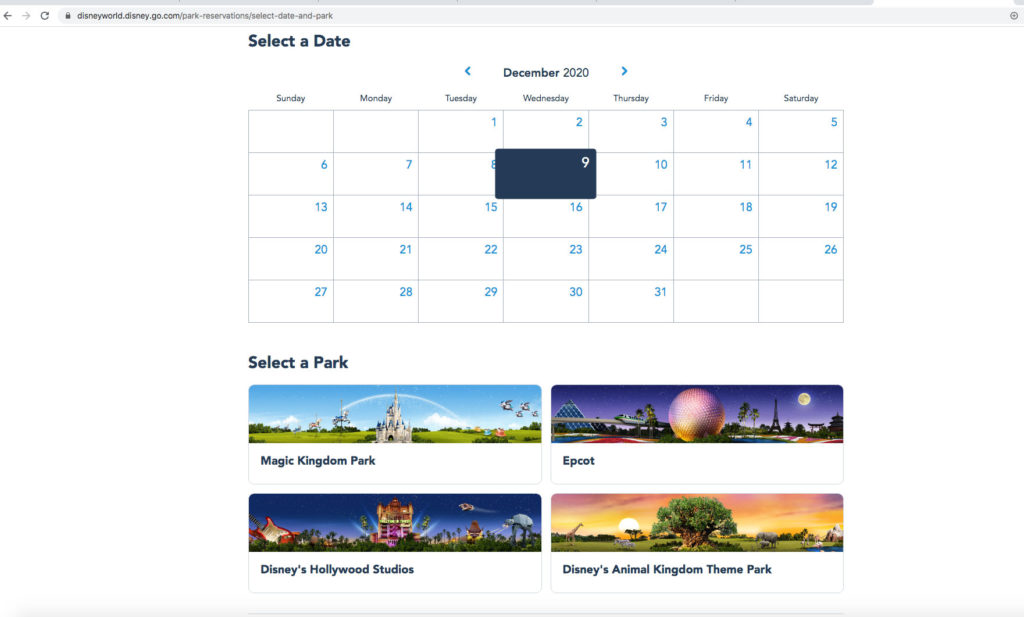
Next, select a time frame for your park reservation. Note this is simply a listing of the hours for which the park is available and not indicative an exact timeframe for which you need to enter and exit the park.
Select a Time
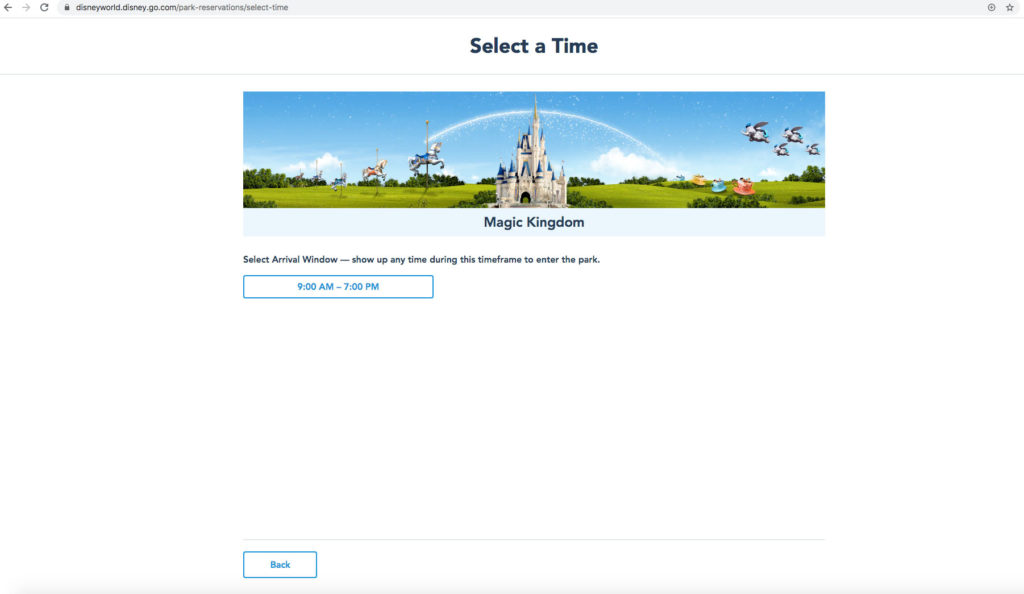
Review and Confirm
Review and confirm your selection. You must also check the box for the terms and health acknowledgements at the bottom of the screen. *Note this acknowledgement has important health and safety information regarding Covid-19.
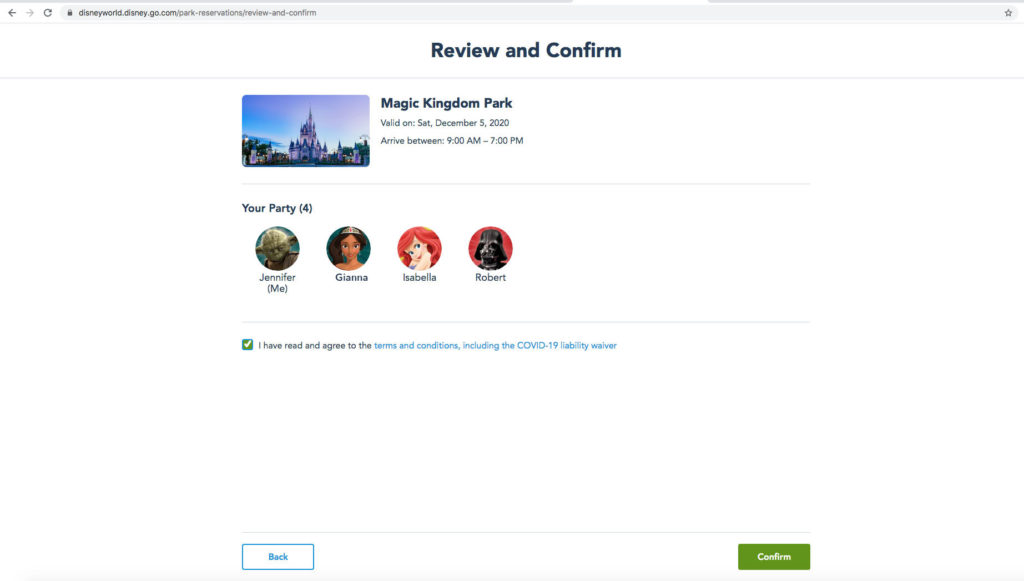
Selection Confirmed
After that your selection is confirmed. Note, you must repeat the steps above for each day of your vacation.
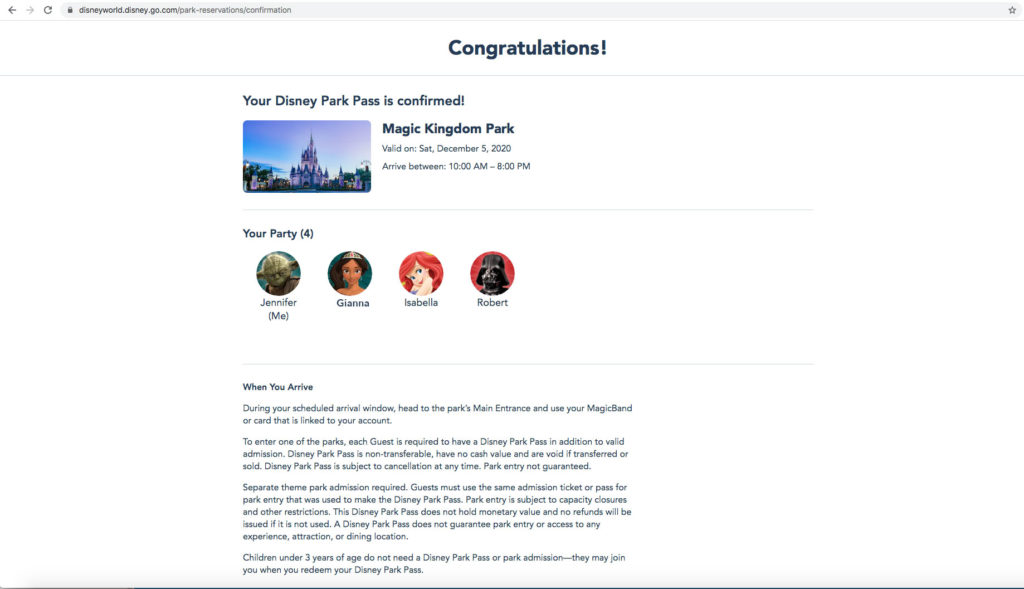
Make Additional Selections or View Plans
The next step is either to make more park pass selections for the other dates of your trip or to review your plans in the My Disney Experience application.
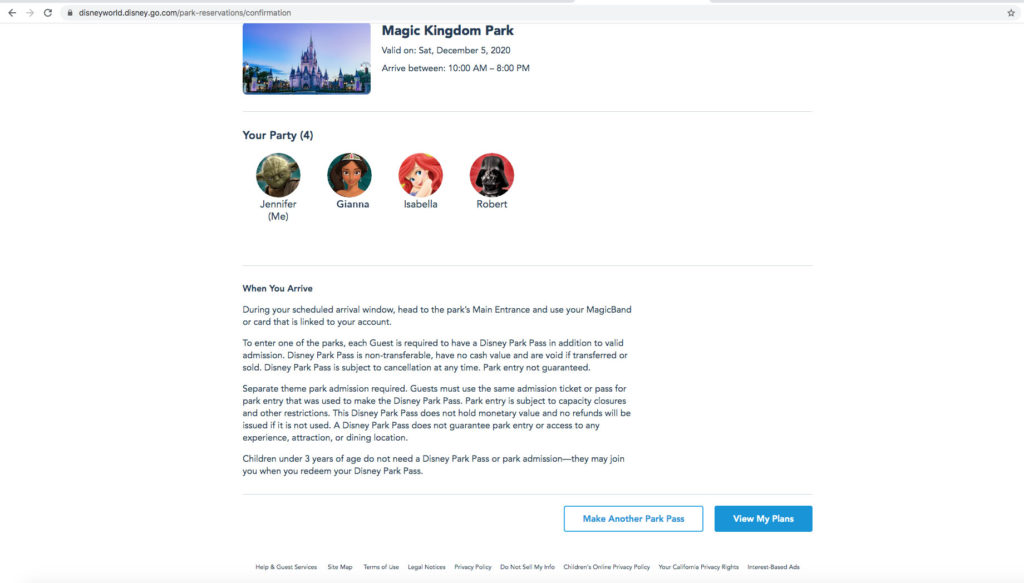
Confirm Plans
Once you have made all of your selections you can review the details in your lans in the My Disney Experience application. From there you may also review the details or cancel the reservation if need be.
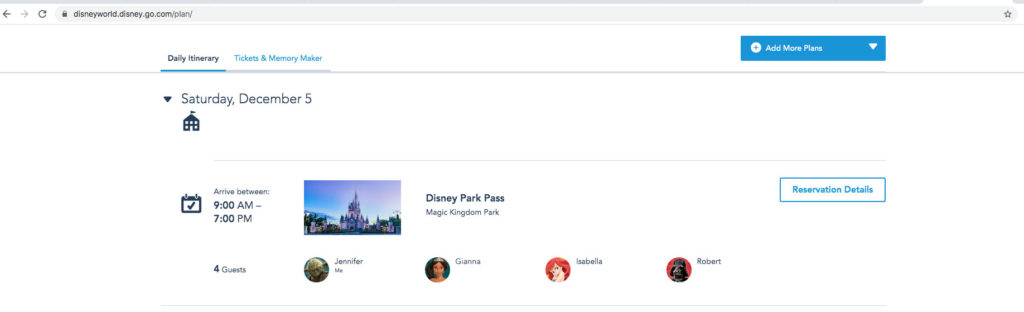
All Set!
And that is all that is needed to make your park pass selections! We hope you find this tutorial useful.
If you’d like an additional resource in making your reservations feel free to check out this video from Disney Parks:
Happy vacation planning! Please post in the comments below if you will be using the Disney Park Reservation system soon.